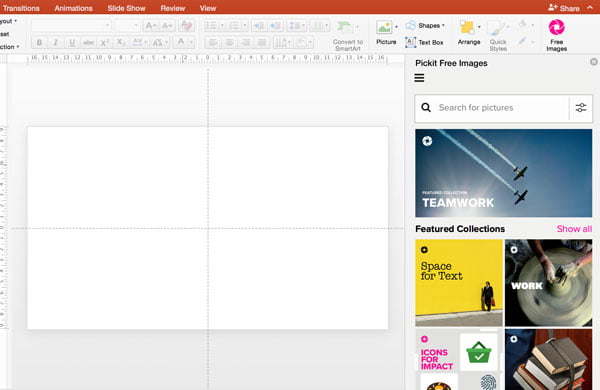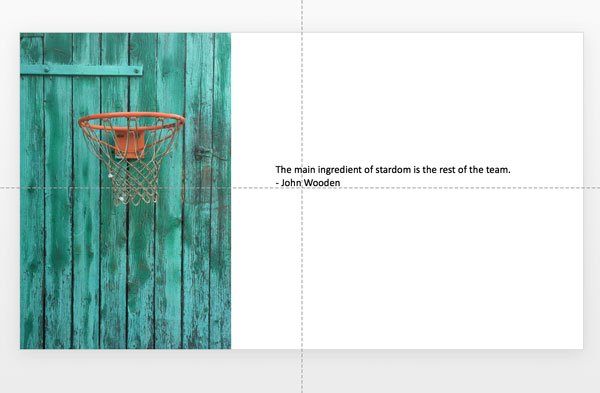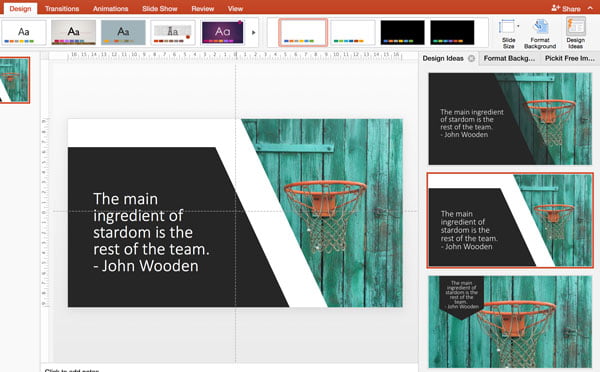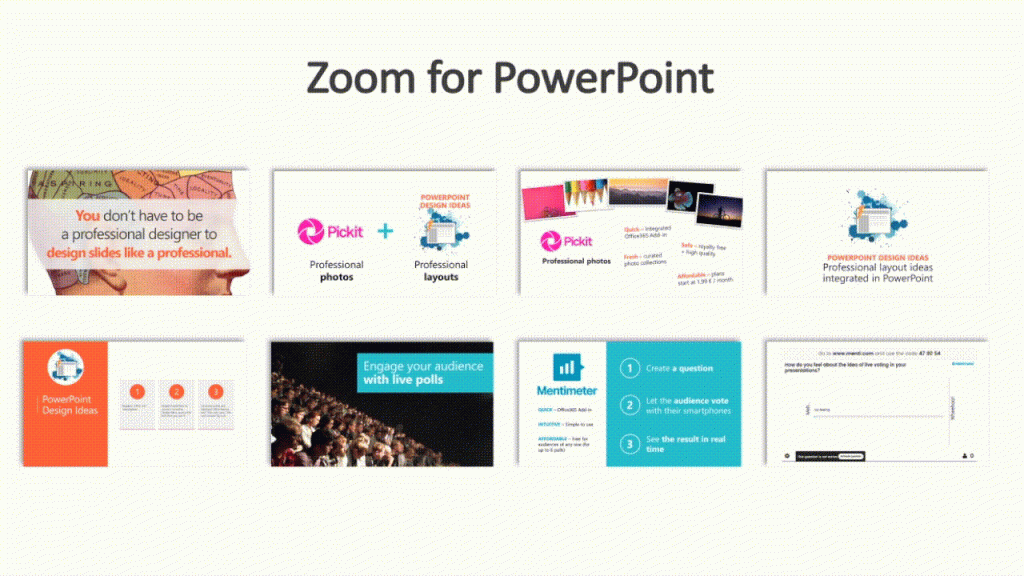Five Things You Didn’t Know PowerPoint Could Do
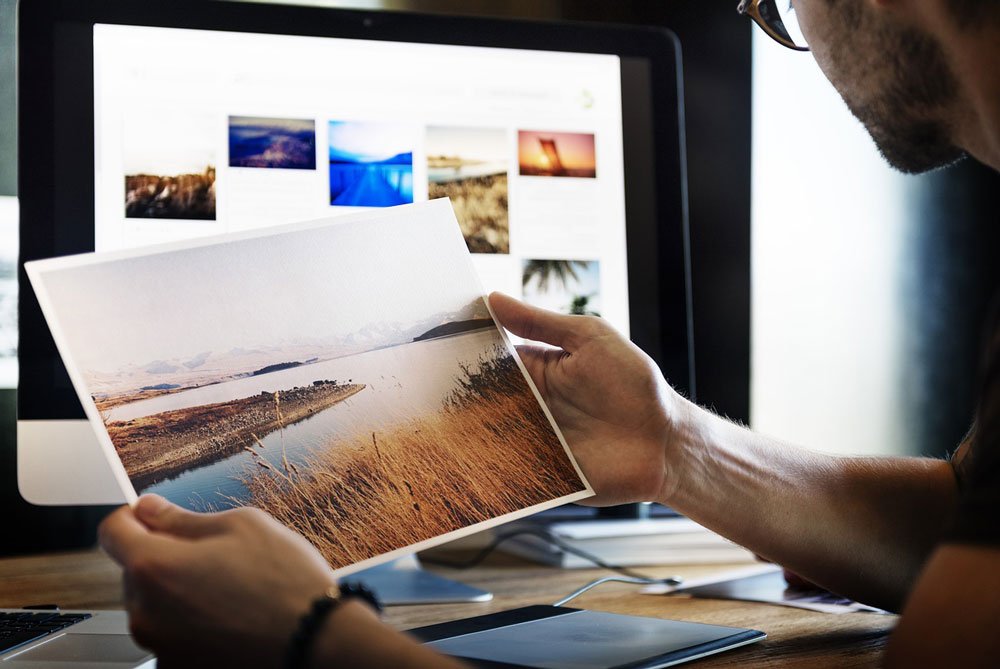
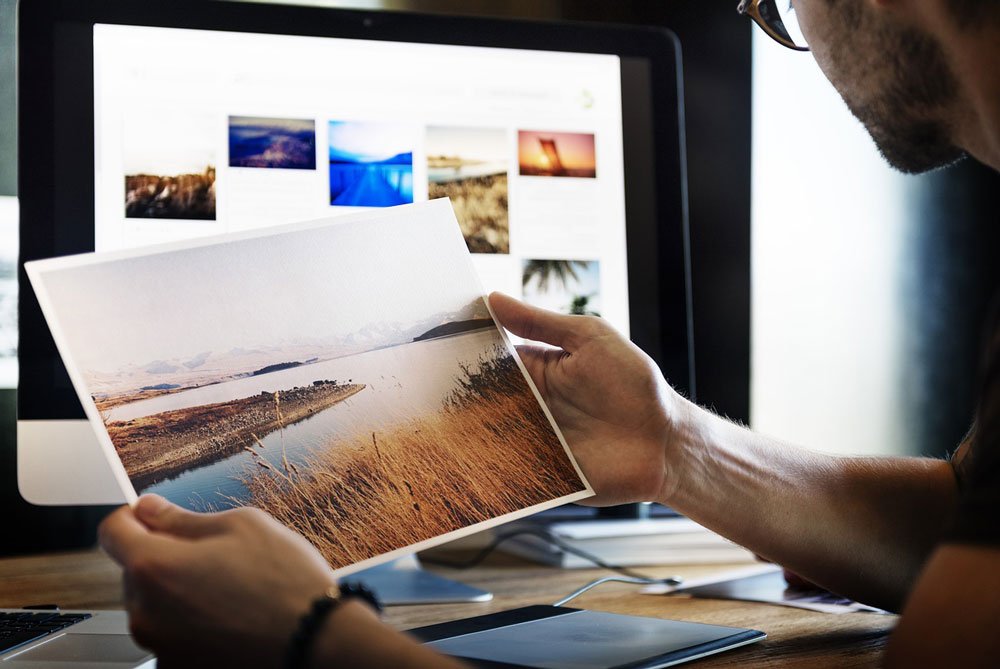
PowerPoint has come a long way since the days of bullets and text, but how many people actually realise just how much is possible with this most widely used presentation software? Taking the time to learn just that little bit more than everyone else will make your presentation instantly stand out. Timo Sorri outlines 5 useful capabilities that could transform your next presentation.
[This article contains affiliate links. For more information, see our disclosures here.]
How did you do that?
I get that question every time. Every time I give workshops, coaching or training on effective presentation graphics I get that question. Most executives and experts don´t know how to use PowerPoint. It´s amazing.
We are living in an ideas economy and people, whose success is by large part dictated by their ability to convince others about their ideas, don´t know how to use a tool that should be their most powerful sidekick. Even though it has been around for a good 20 years on their desktop.
None of the things I show to people in my workshops and trainings are secret, or require hours of training. It is just a matter of being interested and investing a little time in mastering your tools.
You can start by learning these five things you probably did not know PowerPoint can do.
1) Source photos directly to PowerPoint with PickIt
A good photo is a powerful way to support your message, but finding good photos can sometimes be both time and money consuming. First you search the web for the image, then you (hopefully) pay for it, then you download it, then you search it from your computer’s folders and then you insert it on your slide. And then you start again.
PickIt is a handy PowerPoint add-in that cuts a lot of corners from the process. When you have Pickit installed, you can source pictures directly from PowerPoint. The photos are safe to use because Pickit has cleared the copyrights with the rights owners.
You can use search field or browse the curated collections. When you have found the photo of your liking, just press Insert and BOOM you have the photo on your slide.
There are various plans available, including a free option. It’s certainly worth checking out.
2) Design Ideas
Design Ideas was introduced in 2016. It is a native PowerPoint feature which adds a design automation capability for PowerPoint.
Let´s continue working from where we left off with Pickit. Here is the same slide with a nice quote to complement the photo. It looks okay like this, but you could push it further design-wise.
When you have Design Ideas in your PowerPoint, it will automatically open and suggest some more advanced layouts for the slide. Click the one you like and PowerPoint automatically creates the layout for you.
3) Morph-transition
Transitions are animations that happen when you are moving from one slide to another. Most PowerPoint transitions are just eye candy – they don´t really help to convey the message better, they are just there to look nice.
Morph is a different transition. It provides a simple way to animate objects between two slides (see example below).
Without Morph, you would have to do a tedious job of creating separate animations for each object.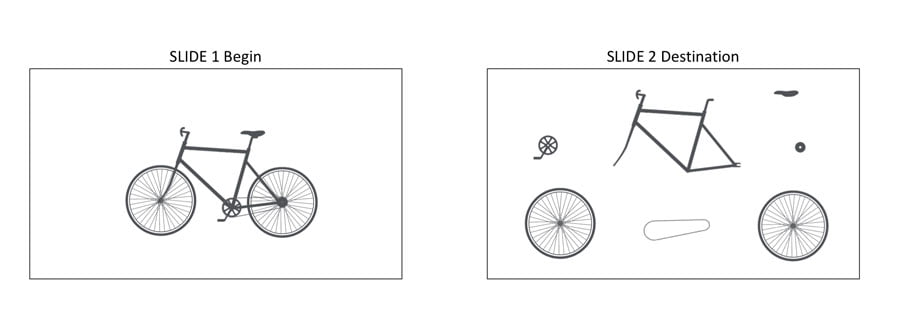
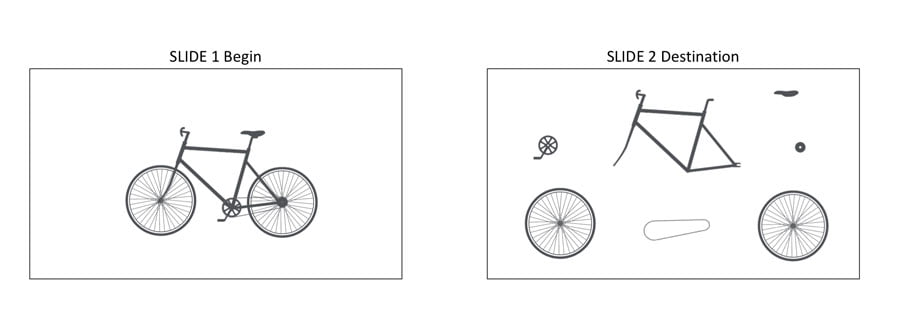
With Morph, the only thing you need to do is to place the objects on their beginning and destination places on the two slides. Then you add a Morph transition and it will care of the animation between the two slides.
4) Zoom for PowerPoint
Zoom for PowerPoint is a great new tool for creating interactive slide presentation experiences to adapt your presentation to your audience’s needs.
Zoom helps you to jump to specific sections or slides in your presentation in an order you can decide. You can do it without having to go out and in of slide show mode.
Zoom also helps your audience to follow your presentation structure and to absorb your content more effectively. You can present your information visually so that it feels like your moving in space between the big picture and the details.
In short – it´s Prezi’s main functionality made available in PowerPoint.
Here you can see an example of how easy Zoom makes dynamic movement between big picture and details
You can learn more about the different uses of PowerPoint Zoom here.
5) 3D models for PowerPoint
The four things we have covered you can already do with PowerPoint. The fifth one is something that is coming up and it once again pushes further the boundaries of what and how you can present with PowerPoint.
Last October Microsoft announced new features that are coming to PowerPoint. One of them is the ability to use 3D models in your presentation.
When you combine 3D models with Morph transition, you can start creating cinematic 3D animations that bring your ideas to life.
You can see a preview of 3D models from this demo below.
You see that PowerPoint has come a long way from what people typically use it for – bullet points and text. If you spend a little time to learn what PowerPoint can do, you will quickly stand out from the average presenters.
These features are available when you use the subscription based Office365 suite. If you are not on it yet, I suggest you get on board soon. It is the best way of staying up to date with the latest in PowerPoint. It is also where Microsoft will be taking the Office suite in future, whether you like it or not.
The best hammer in the world won’t make anyone a carpenter, but even the best carpenter needs a good hammer to bang in the nail.
The same goes for presenters. PowerPoint does not make anyone a great presenter, but great presenters do know how to use PowerPoint – or they know how to use experts who can help them with it.