Google Slides Tested vs PowerPoint – Who Wins? It’s a Massacre
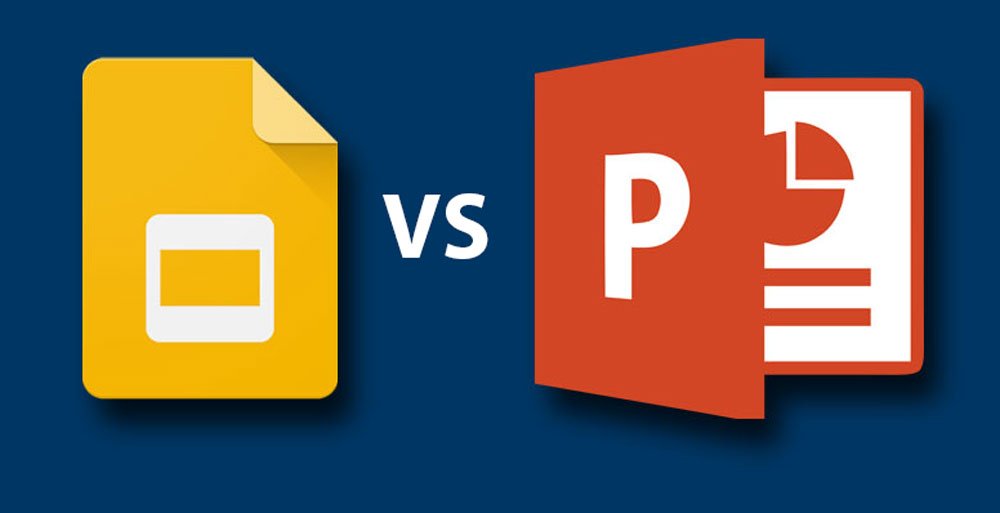
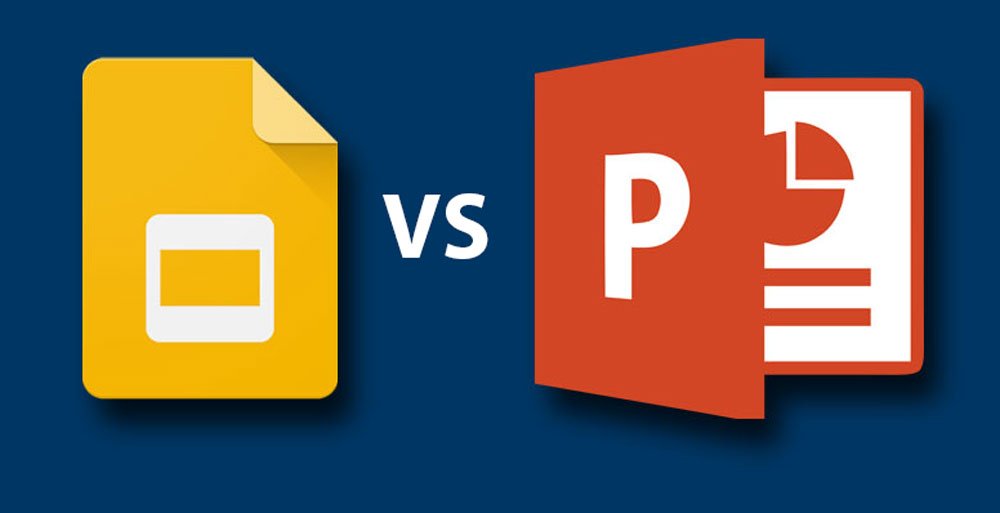
PowerPoint has long been the most widely used app for making presentations. There have been few competitors that came close to acting as a viable alternative for PowerPoint, namely, Keynote, Prezi and Google Slides. Unfortunately, Keynote is limited to Apple devices and it’s stripped down iCloud version isn’t much to talk about. Similarly, Prezi seems to be that great presentation platform that no one wants to pay for.
This leaves us with Google Slides, which has been not only getting better year after year but is also appealing to end users looking for a cloud based alternative to PowerPoint. This has partly been possible because Microsoft was too late in coming up with its cloud based presentation platforms like Office 365, PowerPoint Online and lately, Office Sway.
In what is to follow, we will provide you with a detailed comparison of Google Slides Vs PowerPoint to ultimately determine the best presentation platform.
Price & Affordability
You might consider me extremely cruel to start my comparison with price and affordability! However, for many people it is just that simple. You can’t use what you can’t buy (unless you’re stealing paid software). But price and affordability isn’t all about buying the presentation app itself.
There are also a number of other considerations, such as what type of hardware can you afford, what devices you own and what options you get when switching between devices and software available at work and at home.
Free Editions of PowerPoint
Unless you are a student affiliated with an educational institute with an Office 365 subscription, or you’re using the free version cloud based version of PowerPoint (PowerPoint Online), there are few legal means of using PowerPoint for free. This is because PowerPoint comes bundled with other Office apps, which adds to the price tag, making it difficult to legally afford for many end users.
Google Slides Vs PowerPoint Online
PowerPoint Online is arguably not as feature rich as Google Slides, making the former more easily usable. Besides, many users are more likely to have a Google account rather than a Microsoft account nowadays, making it more likely that free users will opt for using Google Slides more readily, even if it is just to upload and view a PowerPoint file.
The Winner
Without dwelling much into the nitty gritty details of convoluted Office pricing mechanisms and the type of devices both platforms support, I would like to declare Google Slides the winner when it comes to price and affordability. As mentioned earlier, PowerPoint Online is not nearly as feature rich as Google Slides and PowerPoint via Office desktop apps and Office 365 packages can cost anything between $70 (per year) to more than $200 for a one-time purchase. Though I would like to admit that many end users unfortunately do resort to piracy but that’s a different story.
Offline & Online Accessibility
This is a tricky one! When it comes to offline and online accessibility, there are so many ways of accessing both PowerPoint and Google Slides that it can actually be confusing for the average user. Not only are there various mobile apps for both platforms but also a number of browser based options for accessing both online and offline.
Online Access
Google Slides being a predominantly cloud based app has always been easy enough to access via browser. However, Microsoft has its own set of online accessibility options such as via Office 365 or by using the free PowerPoint Online web app. Moreover, both platforms come integrated with their own cloud storage services, namely; OneDrive for PowerPoint and Google Drive for Google Slides.
Offline Access
There is no denying the fact that PowerPoint has always had an edge in providing robust offline apps for desktop users. Sadly, the same cannot be said when it comes to its half-baked mobile apps for Android, iOS and its very own Surface tablets. Not only are these apps not as nearly as powerful as the desktop edition but also lack the functionality to be really useful for an expert user.
Google Slides has been catching up with Microsoft in terms of enhancing its offline functionality via ‘Google Slides Offline’ (using Chrome OS or the Chrome browser extension). You can get detailed instructions from the Official Google support page regarding enabling Google Files Offline for computer, Android, iPhone or iPad device. Moreover, Google even tried to get under Microsoft’s skin by launching its Google Drive plugin for MS Office, which enables saving Office files directly to Google Drive. In other words, you can use MS Office apps like PowerPoint and make your files available online for use with Google’s apps like Google Slides.
The Winner
It is hard to imagine a presentation app which runs better on desktop operating systems than PowerPoint. While it has a lot of catching up to do regarding its mobile platforms, there is no denying that PowerPoint does run seamlessly offline and even online (e.g. via Office 365). Price factors aside, when it comes to online and offline accessibility, there is barely a desktop or mobile OS which might get jittery when running PowerPoint. As for Google Slides, it still lags behind in the provision of a robust desktop app. Moreover, Google seriously needs to fix its resource hogging Chrome browser to lend a hand to Google Slides Offline.
Cross-Platform Compatibility
Cross-platform compatibility is a major issue for many apps trying to make it big in the presentation business. And a prime example is Prezi. I wouldn’t count Keynote in this category as Apple seems more obsessed with the bliss of its own hardware and OS. Let’s take a look at who wins when it comes to cross-platform compatibility.
PowerPoint
Microsoft Office/PowerPoint currently has apps for Windows, Mac, Android, iOS, Windows Phone, as well as online accessibility options via browser using Office 365 and Office Online web apps.
Google Slides
Google Slides has mostly always relied on internet browsers, particularly the Chrome browser with its various handy plugins. While Google Slides has apps for Android, iOS and gives offline accessibility via Chrome OS and the Chrome browser, it has a long way to go in terms of providing cross-platform accessibility. For example, it currently has no app for Windows Phone devices (as condemned as they may be). Similarly, there is no robust desktop app for platforms like Mac and the Windows family operating systems.
The Winner
When it comes to cross-platform compatibility, PowerPoint is a clear winner and that’s despite its half baked mobile apps. Something to ponder over for Google!
Presentation Templates
Readymade templates can be a lifesaver. You might want to make that business diagram or organizational chart but you might not be good at it. In such a case presentation templates can help you get the job done and that too in no time.
PowerPoint
Whether you need an editable template which can help you make custom variants of your business diagrams or want an animated template which comes with embedded video animations, PowerPoint has it all. Not to mention the default templates’ library that you can search via PowerPoint is quite infinite and then there is the Office Online Templates’ gallery. PowerPoint also has a number of third-party template providers which offer free and paid templates. We covered a list of some of the best free PowerPoint template providers in an earlier post which consists of websites offering a combined archive of more than 10,000 templates.
Google Slides
It breaks my heart to say that not only does Google Slides lack third-party template development but the default templates are hardly anything to talk about.
The Winner
There is no question about the winner here, PowerPoint wins by a mile.
Designing Slides
Designing slides and the ease of doing so is important for any presentation app to be worth using. There have been some ambitious mobile and web apps which tried to shy away from conventional slides but they don’t seem to be anywhere near useful for an average user like PowerPoint or Google Slides.
PowerPoint
PowerPoint gives a great many options for novice, intermediate and advanced users for building their slides using animations, transitions, templates, charts, tables, fonts and more. Designing slides is not only easy enough in PowerPoint but you can also review your content using handy tools with spell checks, translations, comparisons, etc. When it comes to designing slides and the ease of use, PowerPoint gets full marks.
Google Slides
When it comes to designing slides, Google Slides seems like a fairly easy presentation platform, with many features similar to PowerPoint. However, it offers very little for advanced users who may be looking to spice up their content with more complex charts, different font styles, use of readymade templates or when one needs to record, review or rehearse slides.
The Winner
While there are third-party extensions which can enhance Google Slides functionality, PowerPoint still has more fonts, animations, better templates, chart options and reviewing features than Google Slides.
Embedding Videos & Web Based Content
Embedding cloud based content like webpages, YouTube videos and links has become more common than ever before. Why would anyone waste time explaining a complex concept when a simple YouTube video can explain everything in a simple 2-3 minute video. This is why embedding content is now more important for many presenters than it was a few years back.
PowerPoint
The newer editions of PowerPoint have made it easier to add images and videos from online sources. You can insert pictures via Bing, Flickr, One Drive and other sites, as well as add videos via Embed code, YouTube, Facebook and other sources. While this all might seem great, the process is not free of bugs. Not to mention Microsoft is yet to fix the issue of embedding YouTube videos in earlier versions like PowerPoint 2010. Moreover, adding a webpage to any PowerPoint version can be a herculean task. Sometimes, you will even need add-ins to do the aforementioned because the native functionality for PowerPoint for adding online content seems to be quite unreliable. Most such add-ins are also paid which is quite a buzz kill.
Google Slides
Google Slides gives several options for embedding online content via uploaded files, Google Drive, URL, Your Google Albums and via Google Search. Moreover, since Google owns YouTube, you can seamlessly integrate YouTube videos to your presentations. Google Slides however lacks the options for inserting videos from other third-party websites and adding a webpage isn’t all that easy in Google Slides either, unless you’re using Google Sites.
The Winner
I have loathed PowerPoint for being buggy and acting out when embedding web based content. However, at the end of the day, there is always a way to embed online content in PowerPoint, even if it is via an add-in. Unfortunately, the same cannot be said for Google Slides. For instance, Google Slides currently only supports YouTube videos, which leaves out many useful platforms like Vimeo, DailyMotion, Facebook and others.
Online Collaboration, Sharing Options & Presenting Slides
PowerPoint
PowerPoint comes integrated with OneDrive, with sharing options ranging from email, direct link, social media to SharePoint and Live broadcast of PowerPoint slides via Office Presentation Service. You can also collaborate with others using the various online editions of PowerPoint. Needless to say, PowerPoint has a robust Slide Show mode for presenting presentations which can be further aided using third-party add-ins which an add functionalities like Live annotations.
Google Slides
Google Slides comes integrated with Google Drive, with sharing options via email, direct link and social media sharing buttons. You can also present your slides directly in Slide Show mode. Google Slides also comes integrated with Google apps for Work, which gives business grade security and a several enterprise level collaboration features.
The Winner
Like PowerPoint’s online editions, you can choose to grant specific type of access to users when sharing your files (e.g. editing &s view only options), however, you can’t broadcast your slides Live using a default feature like the Office Presentation Service. This gives PowerPoint an edge in terms of presenting slides remotely. However, let’s not forget that Google Apps for Work, which can be deemed as an Office 365 rival. Considering the Office Presentation Service is quite underused by presenters and third-party slide broadcasting web apps like Prezentt give better options for broadcasting slides; in terms of online collaboration, sharing options and presenting slides, we have a stalemate.
File Conversion
Let’s take a look at the various file conversion options offered by both PowerPoint and Google Slides.
PowerPoint
You can convert your PowerPoint files to a plethora of other formats like PDF, XPS, RTF, ODP, as well as Image (JPEG, BMP, PNG, TIFF & GIF), Video (MP4 and WMV), as well as various PowerPoint supported formats (PPT, PPTX, PPTM, THMX and the Macro-Enabled PPTM format). Needless to say, there are also other less used formats like EMF and WMF which PowerPoint supports.
Google Slides
When it comes to file conversion, Google Slides supports, PPTX, PDF, TXT, PNG and SVG format. However, the lack of these file conversion options can be made up for if you connect the CloudConvert web app with Google Drive, which supports file conversion between hundreds of file formats.
The Winner
When it comes to native file conversion support, PowerPoint is easily the winner. When it comes to third-party file conversion support (e.g. CloudConvert), you can still use such services without Google Slides. Hence, PowerPoint wins either way.
And The Winner is…
As you might have guessed (provided you had the courage to go through my entire post), PowerPoint wins the presentation battle by a mile. However, this is not to say that Google Slides isn’t any good. What started as an imitation good and a platform which offered little in its early days has clearly become a viable alternative for PowerPoint and it’s getting better.
Frankly speaking, a few years back I could never have imagined Google Docs to evolved into quality web apps like Google Slides, Sheets and Docs. While PowerPoint might be leading the way for presenters for now, we all know how Android is edging out Windows based devices. As Microsoft has admitted that it failed to sell Surface tablets and the loathing for modern Windows OS has also been a touchy topic for Microsoft.
As Android devices get more powerful and widely used and Google Slides integrates more robust features, it would be worth watching out for this underrated presentation platform, as it might give PowerPoint a run for its money.
Do you agree with our assessment of Google Slides Vs PowerPoint? Share your views by leaving a comment below.
If you liked this, you might also like
A useful list of where to find the best templates: The Best Websites for Google Slides, Prezi and PowerPoint Templates
More information on sharing slides (Google and PowerPoint) online: Best Web Services for Sharing Presentations Online
The best cloud-based presentation software (Google Slides, Prezi and Slidebean): How to Elevate your Pitch or Presentation? Ascend to the Cloud
The presentation app SlideMagic: How to Create Beautiful Online Presentations


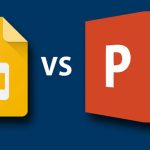
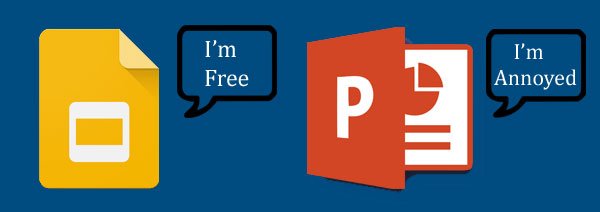
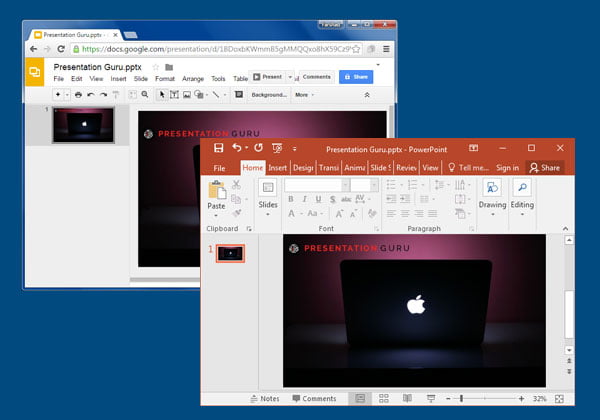
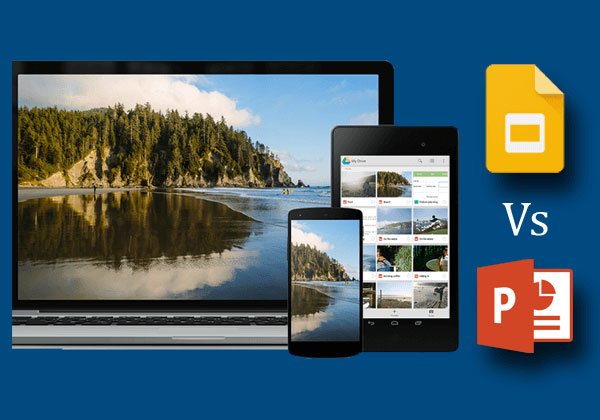
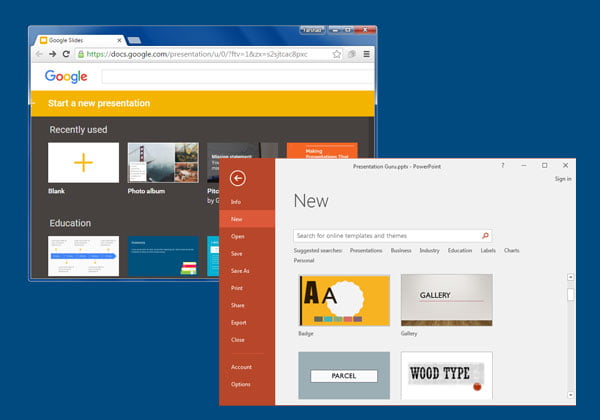
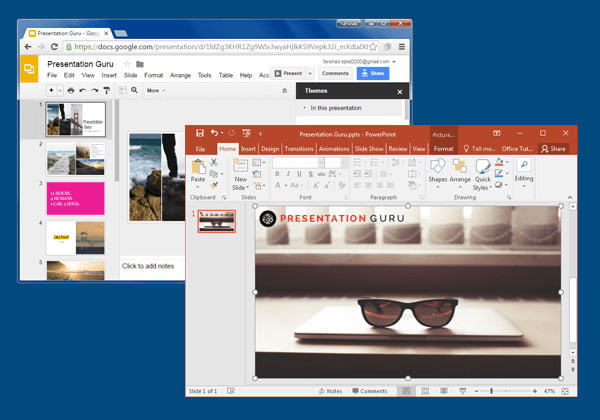
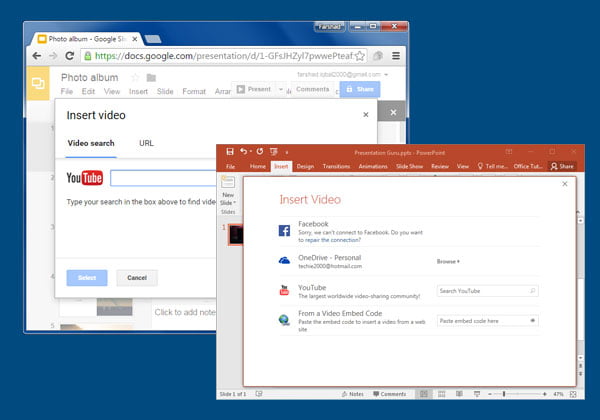
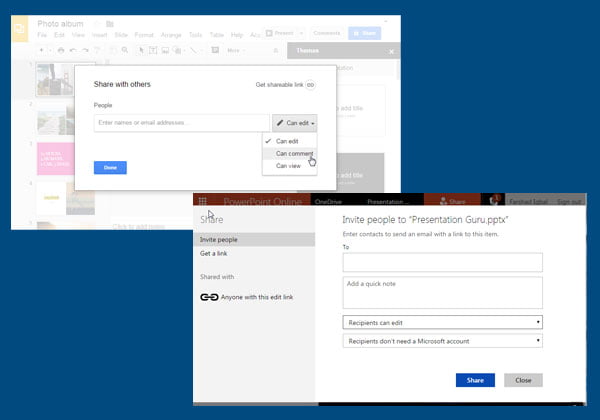
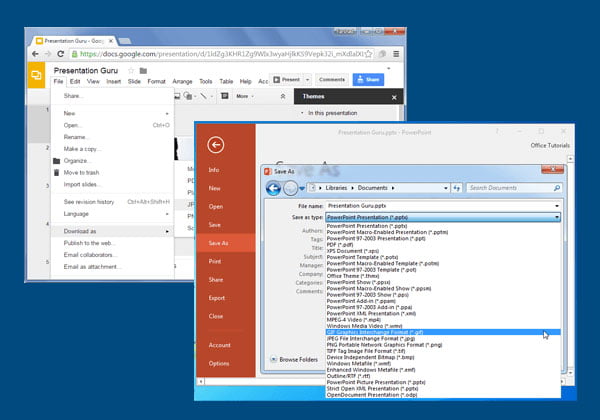












Emma
5th August 2016 at 2:15 am
Thank you Farshad for your comprehensive guide. As a #PowerPoint lover I’m very happy to see it as the winner!
Bobby Evans
11th December 2017 at 4:18 pm
You used a plethora of plethoras.
Rosie Hoyland
12th December 2017 at 3:00 pm
Technically speaking, how many makes a plethora? – but point taken.
Lukas
11th December 2017 at 4:18 pm
What is a “free version cloud based version”?
Rosie Hoyland
12th December 2017 at 3:02 pm
Well spotted – that one slipped through the net!
Paul
26th January 2020 at 5:03 am
Regarding the issue of price, an Office 365 subscription is cheaper than Netflix. And it comes with 1TB of cloud storage, which you can sync your phone’s camera to. How many people shell out $$$ to Apple for more iCloud storage without batting an eye. For a similar price for similar cloud storage, with Office 365 you get all the Office products and support in addition to cloud storage.
Rosie Hoyland
28th January 2020 at 9:02 am
When you put it like that, it makes a lot of sense!
Diego
23rd October 2020 at 2:33 pm
Yo creo que es mejor power point por 1. las presentaciones porque el google slides tiene poco tipos de fondos de esos pero power point tiene muchos 2. pestañas y comandos lo unico de eso es que power point puedes poner el ajuste de mostrar eso siempre pero el slides no 3. los ajustes el power point tiene una variedad y el google slides no tantos 4. power point tiene objetos SmartArt y slides no 5.facilidad de usar en eso en el power point si se entiende de que se trata cada cosa para la presentacionpero en el google slides me confudo.
ENGLISH TRANSLATION:
I think power point is better for 1. presentations because google slides has few types of backgrounds of those but power point has many 2. tabs and commands the only thing about that is that power point you can set the setting to always show that but the slides no 3. the settings the power point has a variety and the google slides not so many 4. power point has SmartArt objects and slides no 5. ease of use in that in the power point if you understand what each thing is about the presentation but in google slides I get confused.
Rosie Hoyland
25th October 2020 at 11:30 am
Yes – It certainly seems that PowerPoint has all these advantages and explains why it dominates the presentation software market.
Kerry
11th March 2021 at 12:43 am
Farshad, thank you for this exhaustive guide! I wonder how much Slides has changed since you gathered this info? Any plans for an update?